How to Unblock a Number on Your Android Phone: A Comprehensive Guide
How to Unblock a Number on Your Android Phone: A Comprehensive Guide
A Comprehensive Guide to Unblocking a Number on Your Android Phone
Ever been in a situation where you blocked a number in a moment of frustration and later regretted it? Maybe it’s a friend’s number, a business contact, or even a family member you blocked in a fit of rage. Whatever the case, unblocking a number on your Android phone is easier than you might think. This guide will walk you through the process step-by-step, ensuring you can easily reconnect with those you’ve unintentionally silenced.
Understanding Call Blocking on Android
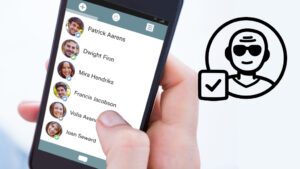
What is Call Blocking?
Call blocking is a feature available on all smartphones that allows users to prevent unwanted calls and messages from specific numbers. This feature is particularly useful for avoiding spam calls, telemarketers, and people you’d rather not talk to.
Why People Block Numbers
There are numerous reasons why you might block a number:
- To avoid spam or telemarketing calls
- To prevent harassment or unwanted contact
- To take a break from constant communication with certain people
Common Reasons to Unblock a Number
While blocking a number can provide peace of mind, there are times when you might need to unblock it:
- Reconnecting with a friend or family member
- Important missed business calls
- Mistakenly blocked numbers
Preliminary Steps Before Unblocking a Number
Ensure the Number is Blocked
Before you start the unblocking process, make sure the number is indeed blocked. Sometimes, a contact might simply be on silent mode or do not disturb, which can cause similar issues.
Check Your Phone’s Operating System Version
Different Android versions have slightly different steps for managing blocked numbers. Knowing your OS version can help you follow the right instructions.
Back Up Your Contacts
It’s always a good idea to back up your contacts before making any changes to your phone’s settings. This ensures you don’t lose any important information.
How to Unblock a Number via Phone App
Using the Default Phone App
Most Android phones come with a default phone app where you can manage your call settings. Here’s how to unblock a number using this app:
- Open the Phone App: Tap on the phone icon to open the app.
- Access the Blocked List: Tap on the three-dot menu (usually at the top right corner) and select “Settings”.
- Navigate to Blocked Numbers: Find and select the “Blocked numbers” option.
- Unblock the Number: Locate the number you want to unblock and tap on the “X” or “Unblock” button next to it.
Unblocking Through Contacts
Another way to unblock a number is directly through your contacts:
- Open the Contacts App: Tap on the contacts icon.
- Find the Blocked Contact: Scroll through your contacts or use the search bar to find the blocked contact.
- Edit Contact Settings: Tap on the contact’s name, then tap on the three-dot menu and select “Unblock”.
Unblocking a Number via Third-Party Apps
There are several third-party apps available that can help manage blocked numbers more efficiently. Some popular ones include Truecaller and Mr. Number.
Popular Third-Party Apps for Call Management
- Truecaller: Known for its robust caller ID and spam detection features.
- Mr. Number: Offers comprehensive call blocking and number management tools.
Step-by-Step Guide for Using These Apps
- Download and Install the App: Go to the Google Play Store, search for the app, and install it.
- Set Up the App: Open the app and follow the setup instructions.
- Access Blocked Numbers: Navigate to the blocked numbers section within the app.
- Unblock the Desired Number: Find the number you wish to unblock and follow the app-specific steps to remove it from the blocked list.
Unblocking Numbers on Different Android Versions
Android 11 and Later
For newer Android versions, the process might be slightly different due to updated user interfaces and settings.
- Open Settings: Go to your phone’s settings.
- Navigate to Apps & Notifications: Tap on “Apps & notifications” and then “Advanced”.
- Find Blocked Numbers: Tap on “Blocked numbers”.
- Unblock the Number: Tap on the number you wish to unblock and confirm.
Older Android Versions
If you’re using an older Android version, the steps can vary slightly:
- Open the Phone App: Tap on the phone icon.
- Access Call Settings: Tap on the menu button and select “Settings”.
- Navigate to Call Blocking: Find “Call blocking” or “Blocked numbers”.
- Unblock the Number: Tap on the number and select “Unblock”.
Troubleshooting Common Issues
Issues with Unblocking
Sometimes, you might face issues while trying to unblock a number. Ensure your phone is updated to the latest version, and restart your device if the problem persists.
Resolving Contact Sync Problems
If your contacts are not syncing correctly, make sure your Google account is properly synced and that you have a stable internet connection.
Dealing with Persistent Call Blocking
If a number continues to be blocked, check if any third-party apps or your carrier settings are causing the issue.
Additional Tips for Managing Blocked Numbers
Regularly Review Your Blocked List
Make it a habit to regularly check and review your blocked numbers list to ensure you don’t miss any important calls.
Use Call Management Features Wisely
Utilize features like Do Not Disturb and call forwarding to manage your calls more effectively without needing to block numbers.
Benefits of Call Filtering
Call filtering apps can help manage spam and unwanted calls more effectively, reducing the need to block numbers manually.
Conclusion
Unblocking a number on your Android phone is a straightforward process that can be done in a few simple steps. By following this guide, you can easily reconnect with important contacts and ensure your communication lines are open when needed. Remember to manage your blocked list regularly and use call management features to enhance your phone usage experience.
FAQs
How can I tell if a number is blocked?
You can check your blocked numbers list in your phone settings or phone app to see if a specific number is listed.
Will unblocking a number delete it from my contacts?
No, unblocking a number will not delete it from your contacts. The number will simply be removed from the blocked list.
Can I block and unblock numbers on all Android phones?
Yes, all Android phones come with the capability to block and unblock numbers, though the exact steps might vary depending on the device and Android version.
What happens when I unblock a number?
When you unblock a number, calls and messages from that number will be allowed to reach your phone again.
Are there alternatives to unblocking a number?
Instead of unblocking, you can use features like Do Not Disturb or call filtering apps to manage calls without completely unblocking a number.
Why can’t I unblock a number on my Android phone?
If you are having trouble unblocking a number, it could be due to an outdated phone software version or interference from a third-party app. Ensure your phone is updated and check any call management apps you may have installed.
- How to Manage Contacts on Android
- Effective Call Management Techniques
Outbound Links:


